Management
The FraudScore account provides the ability to manage users and assign them access roles.
User Roles¶
There are three options for configuring user access:
- Limited user - the most restricted rights, the user has access only to specific data that you have assigned to them;
- Manager - the user has access to view all data but cannot create or edit integrations, manage users, or configure company settings;
- Admin - the user has full access to data and account settings.
User List¶
Select the desired company and navigate to the Users section in the left sidebar.
Here, you will see a list of all users with access to the account, along with their roles. The following actions are available for managing users:
- - edit user
- - delete user
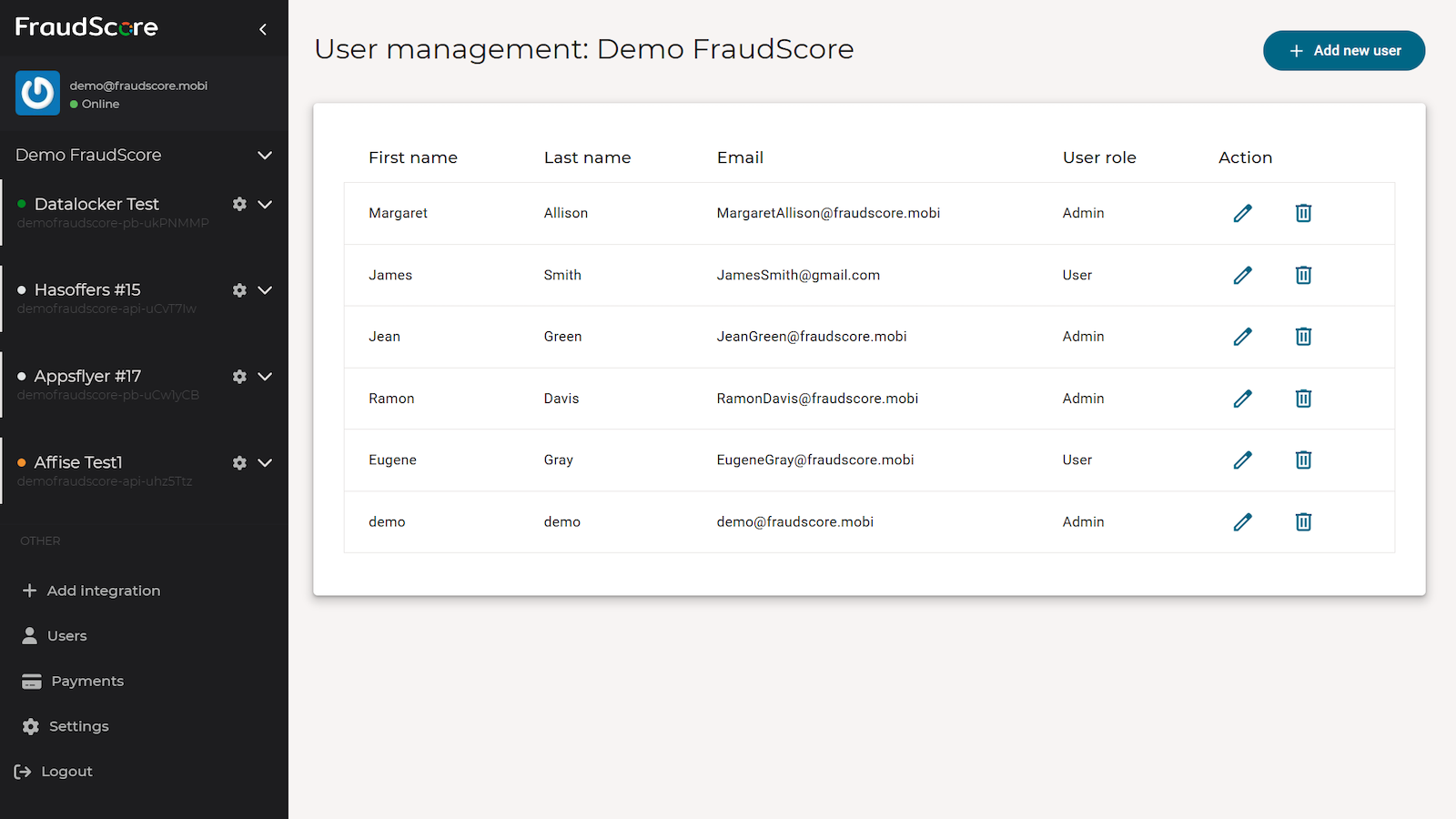
Add User¶
To add a new user, click the Add new user button.
Fill in the First name, Last name, and Email fields, then proceed to select the user’s role.
Tip
Click on the role name, and the system will display a tooltip.
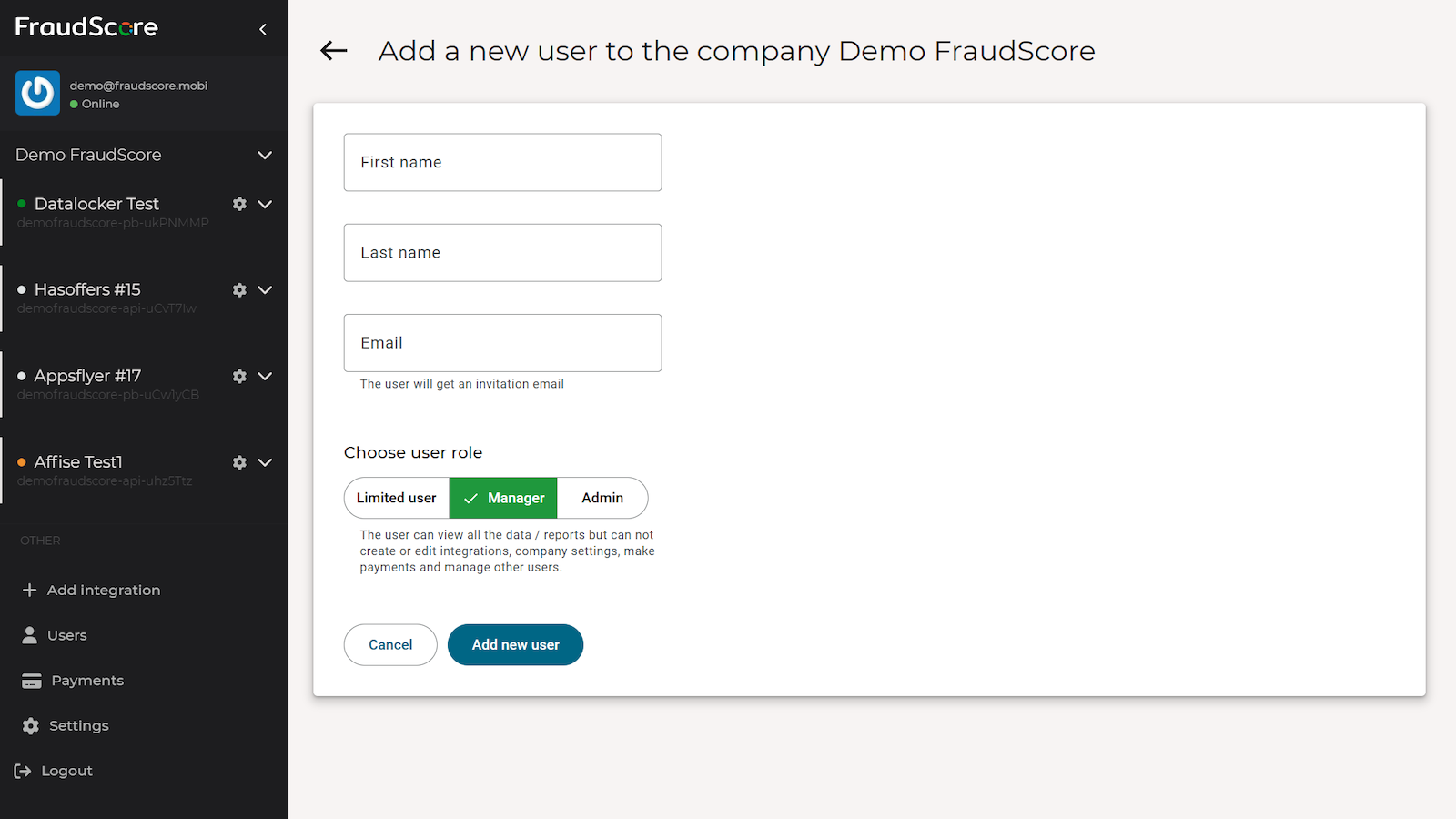
For the Limited user role, you can configure data access restrictions. More details are provided in the Limited user article.
Verify that all settings are correct and click the Add new user button at the bottom of the page. The user will receive an invitation from FraudScore to the specified email.
Edit User¶
To modify the settings of an existing user, locate them in the user list and click - edit.
Delete User¶
To delete a user, find them in the user list and click - delete. In the pop-up window, click Delete to confirm.