Limited user
The FraudScore account allows its clients to invite users to FraudScore reports and grant access to only a specific set of data.
The Limited user role is used to restrict access to data viewing.
Add User¶
Select the desired company and navigate to the Users section in the left sidebar.
To invite a user, click the Add new user button at the top.
Fill in the First name, Last name, and Email fields, and select the Limited user role for the user.
Access Settings¶
Limited user is a special role for users with the most restricted rights. The user has access only to specific data that you have assigned to them.
After selecting the Limited user role, a list of all integrations for the chosen company will be displayed with corresponding toggle switches .
Here, you can choose which integrations you want to make available to this user.
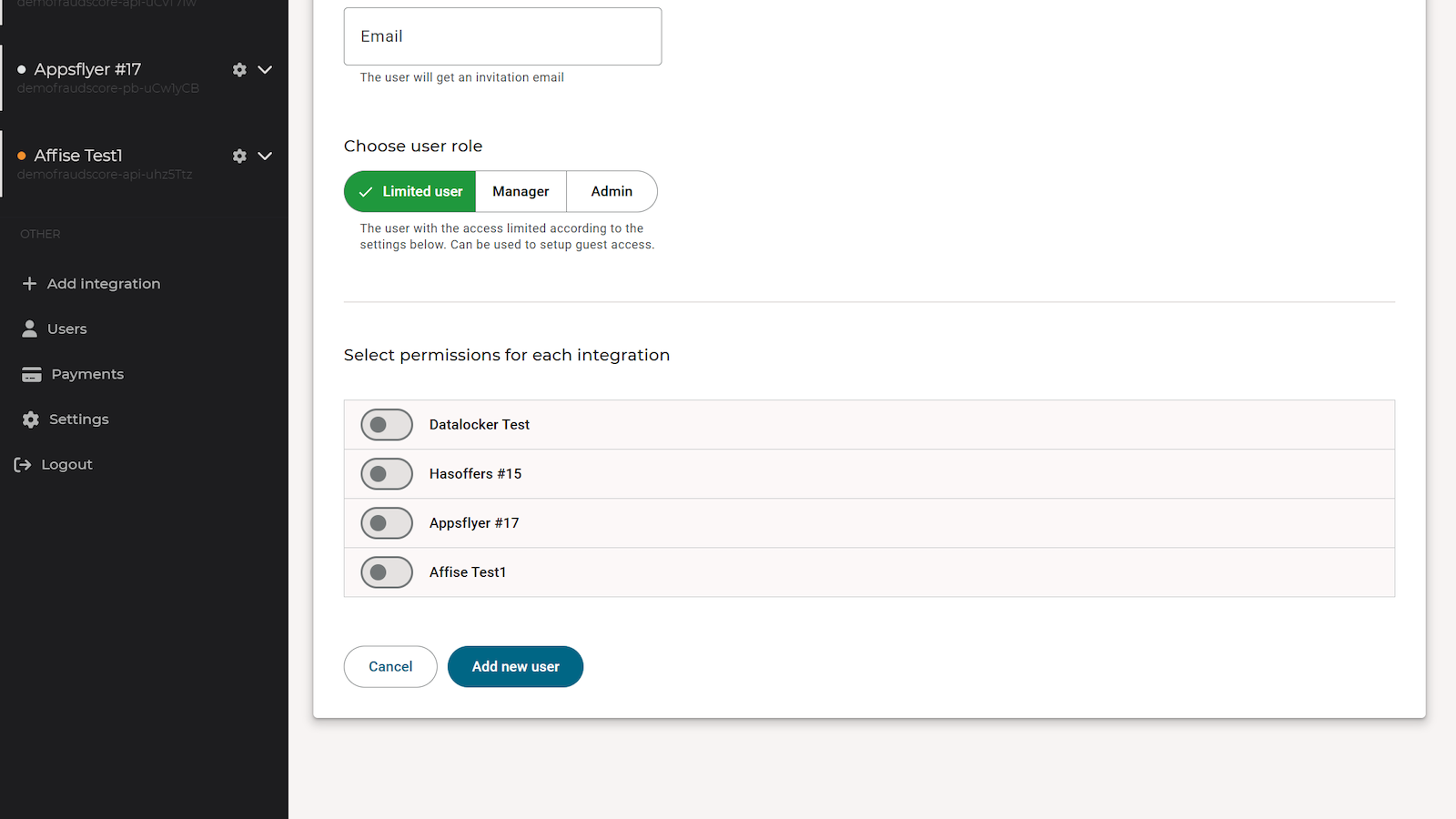
Attention
Do not enable integrations that the user should not see.
For enabled integrations, you can configure the visibility of fields in reports. Disable the fields you do not want the user to see, and they will become unavailable for viewing.
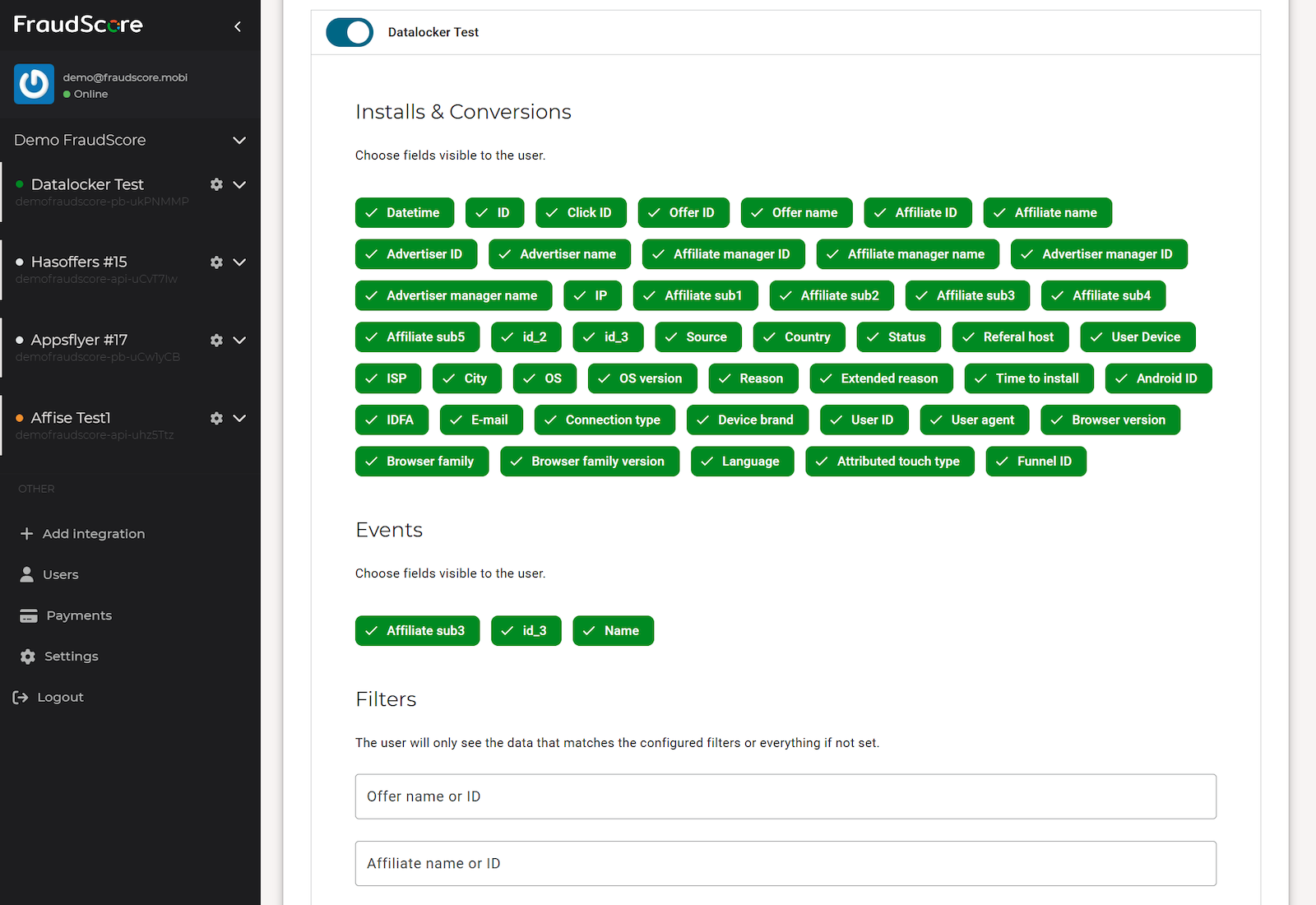
Additionally, in the Filters section, you can configure Offers and Affiliates that the invited user will have access to. Enter the name or ID and confirm the input by pressing Enter.
Tip
To add multiple items at once, copy a list from a text file, a messenger message (each item on a new line), or an Excel table and paste it into the selected field.
Attention
If the Offers and Affiliates fields are left empty, the user will have access to all data by default.
To complete the process, verify that all settings are correct and click Add new user at the bottom of the page. The user will receive an invitation from FraudScore to the specified email.
Edit User¶
To modify the settings of an existing user with the Limited user role, locate them in the user list and click - edit.
When editing a user, you can also change their role. For example, you can assign the Limited user role to a user who previously had the Manager role.